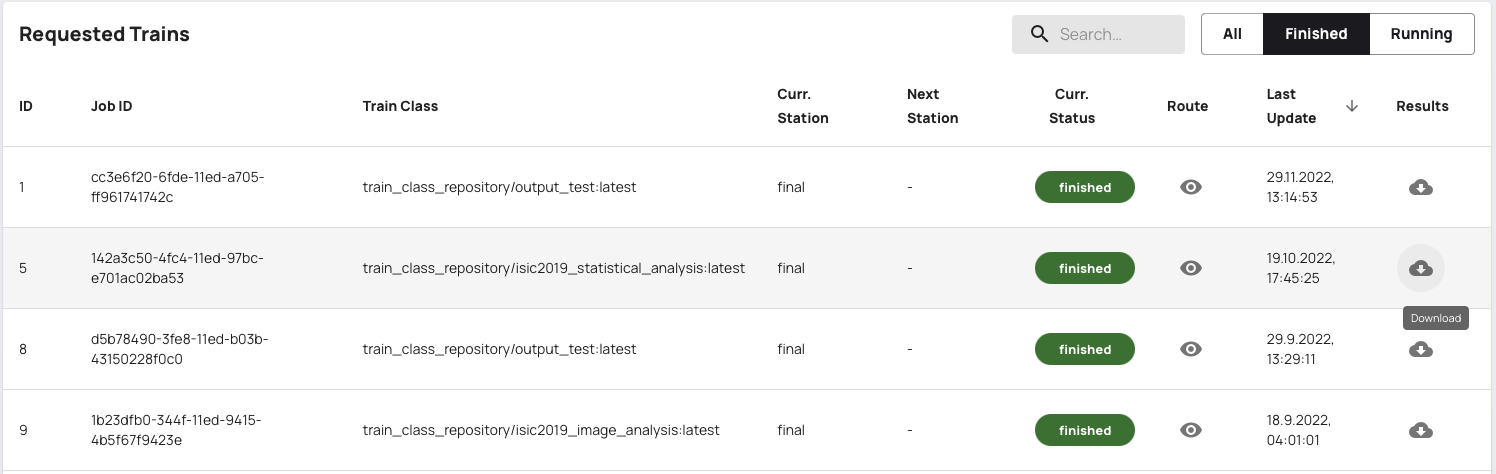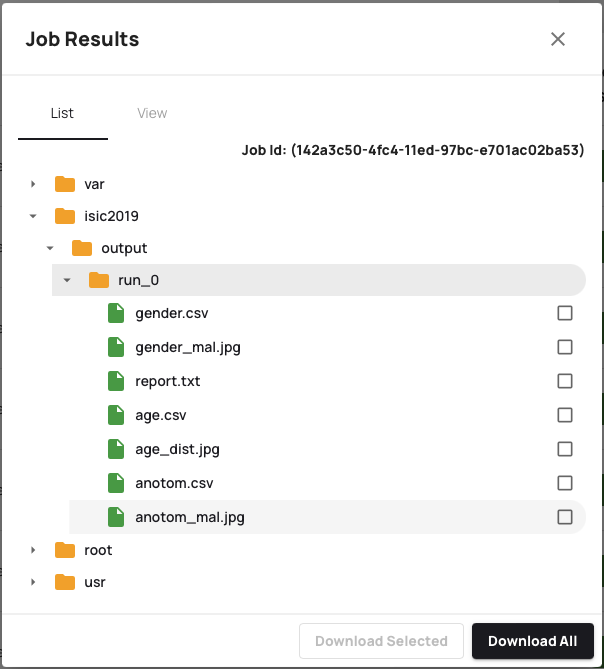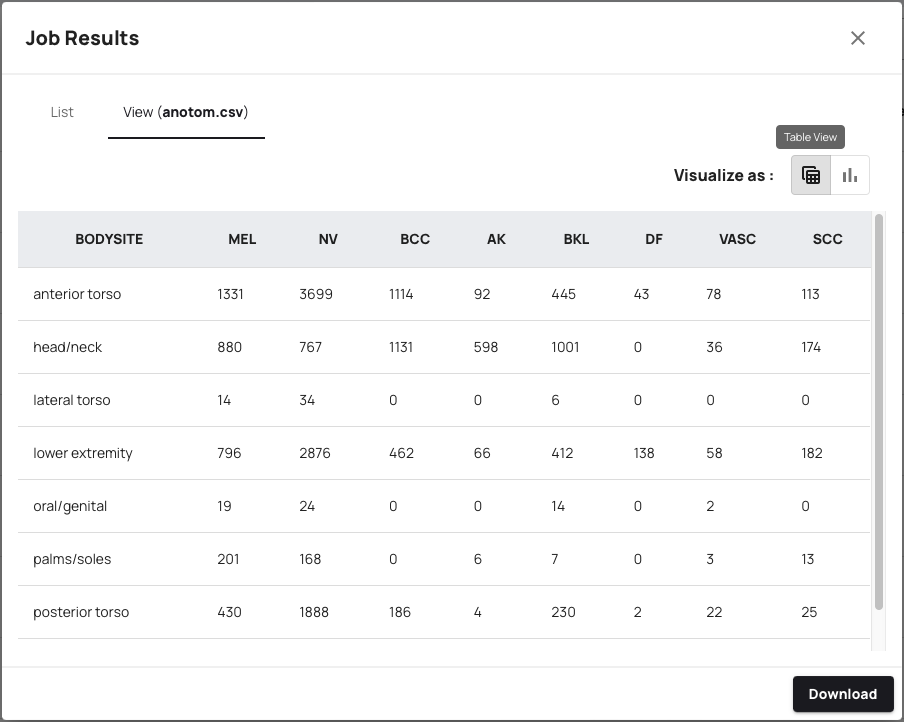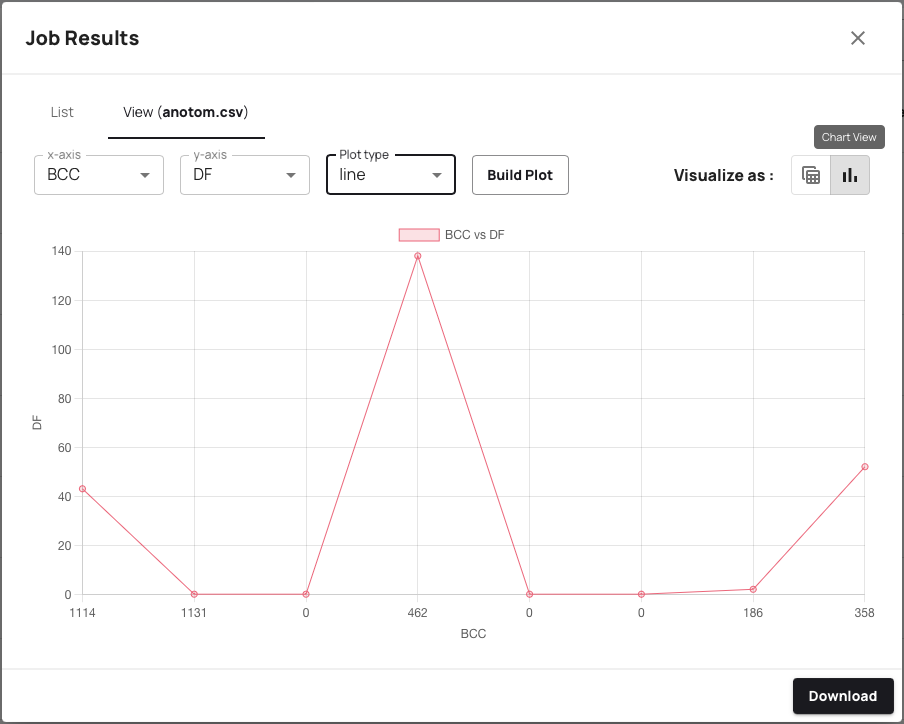¶ How to request a Train?
In this documentation, we will show you how to request an execution of a train stored in the Central Service. In order to add a Train to the Central Service see How to create a Train?.
¶ Requesting a train
For requesting a train, please navigate to our Central Service. There you need to login with the provided account and credentails. After login, you will be greeted with the Central Service UI.
Currently our service supports two kinds of trains: Incremental ones and trains that follow the Federated Learning paradigm. You can switch between the different kinds of trains with the drop-down at the top of the page:
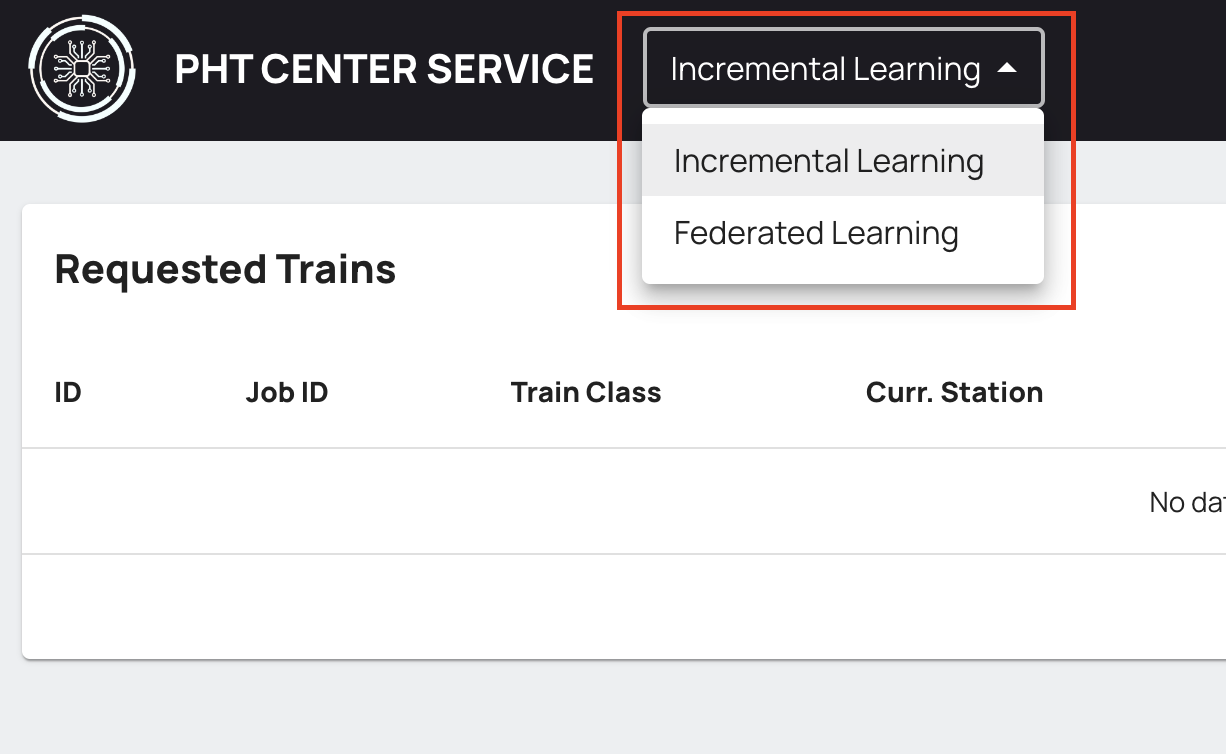
After selecting the correct train kind, the interface will show a dashboard giving you information about trains you already requested. For example, for the incremental version this can look like this:
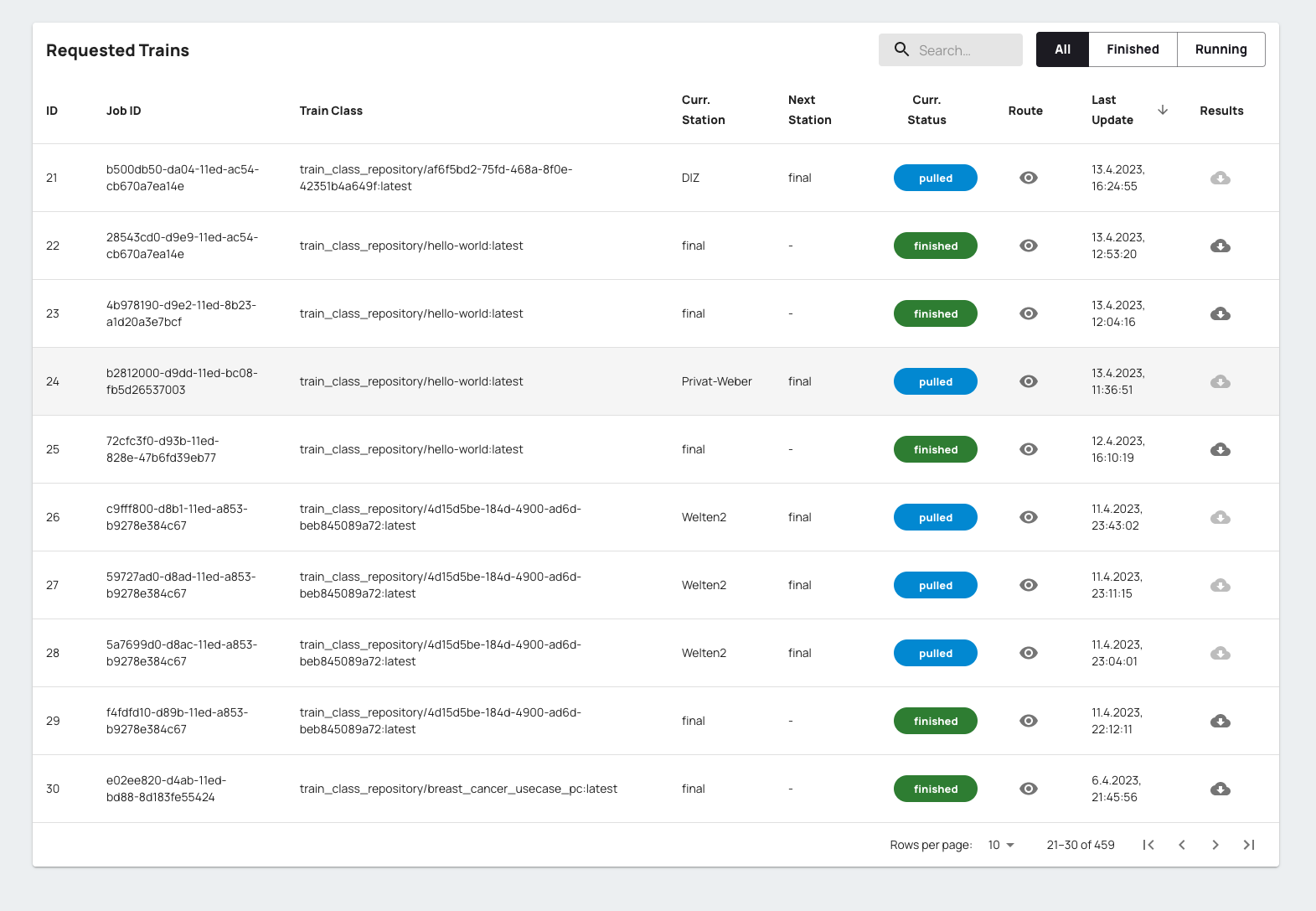
To request a new train, please follow the guides below depending on the type of train you want to request.
¶ Request a train for Incremental Train
Click on the “New Train Request” Button in the top right corner of the interfaceto open the train request dialog for incremental trains:
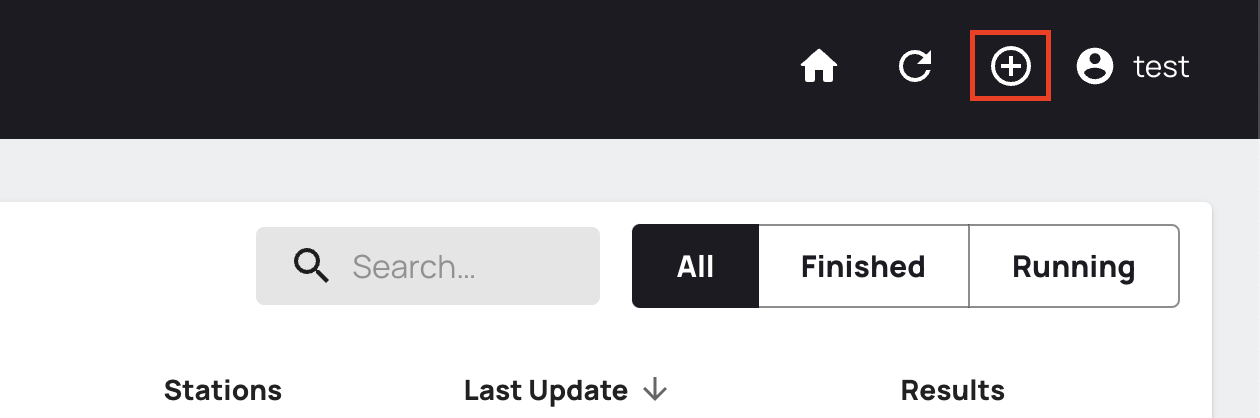
You will see the following dialog:
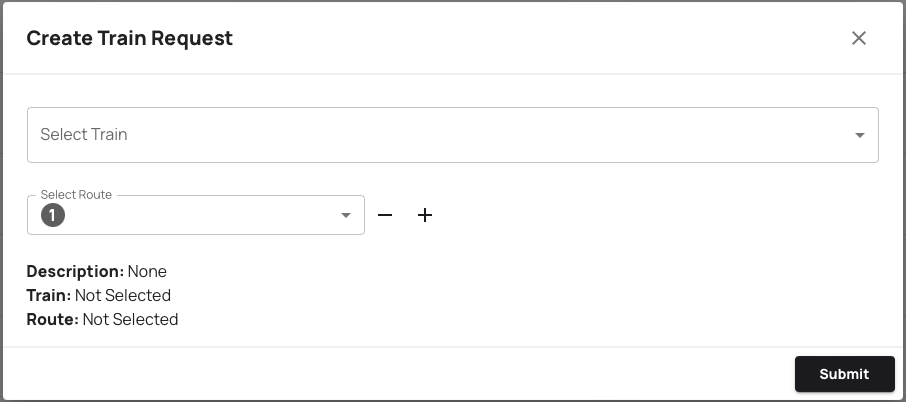
In this dialog you first select from which train you want to request an execution.
After that, you need to define the route of the train. For each route step you can choose one station. With the button labeled - you can delete a route step and with the button labeled + you can add a new route step below the current one.
In the lower part of the dialog a summary of the execution is displayed. After you have checked here that everything looks ok, you start the train by pressing the Submit button.
After submitting your train, it immediatly shows up in the Dashboard. Next to the train execution you can see the current station and the overall status of the train. If the execution is finished, the status says finished in green colour. You can view the results of the execution as described in the section “View job results” below.
¶ Request a train for Federated Learning
To create a new federated train, click on the plus sign in the upper-right corner of the interface:
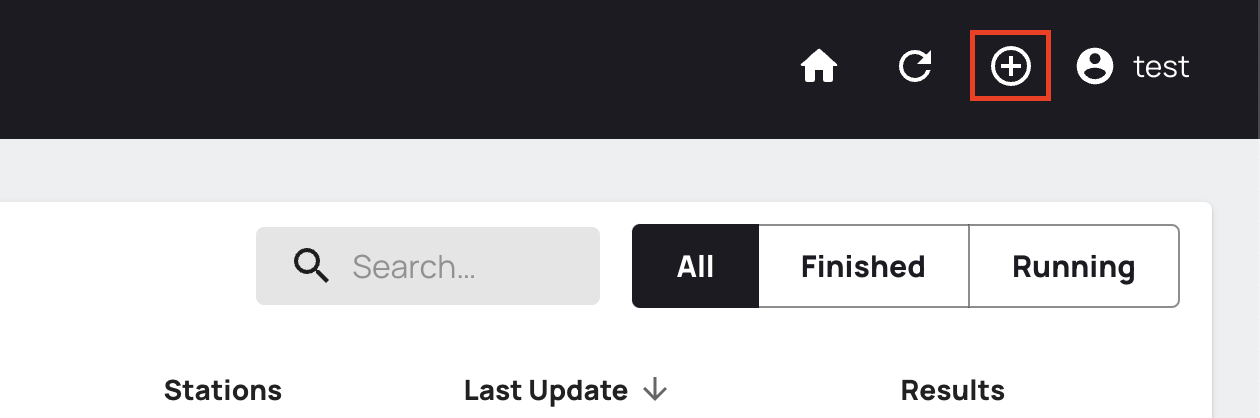
This will open a dialog where you have to specify the following information:
- The Project - Which kind of train do you want to run?
- The learning and aggregation image - Often there is only one variant of each image per project, if not you can select the variant here
- The number of training rounds that should be performed with all clients
- Which stations should be involved in the training
For example, the dialog can look as follows after specifying everything, but the Stations:
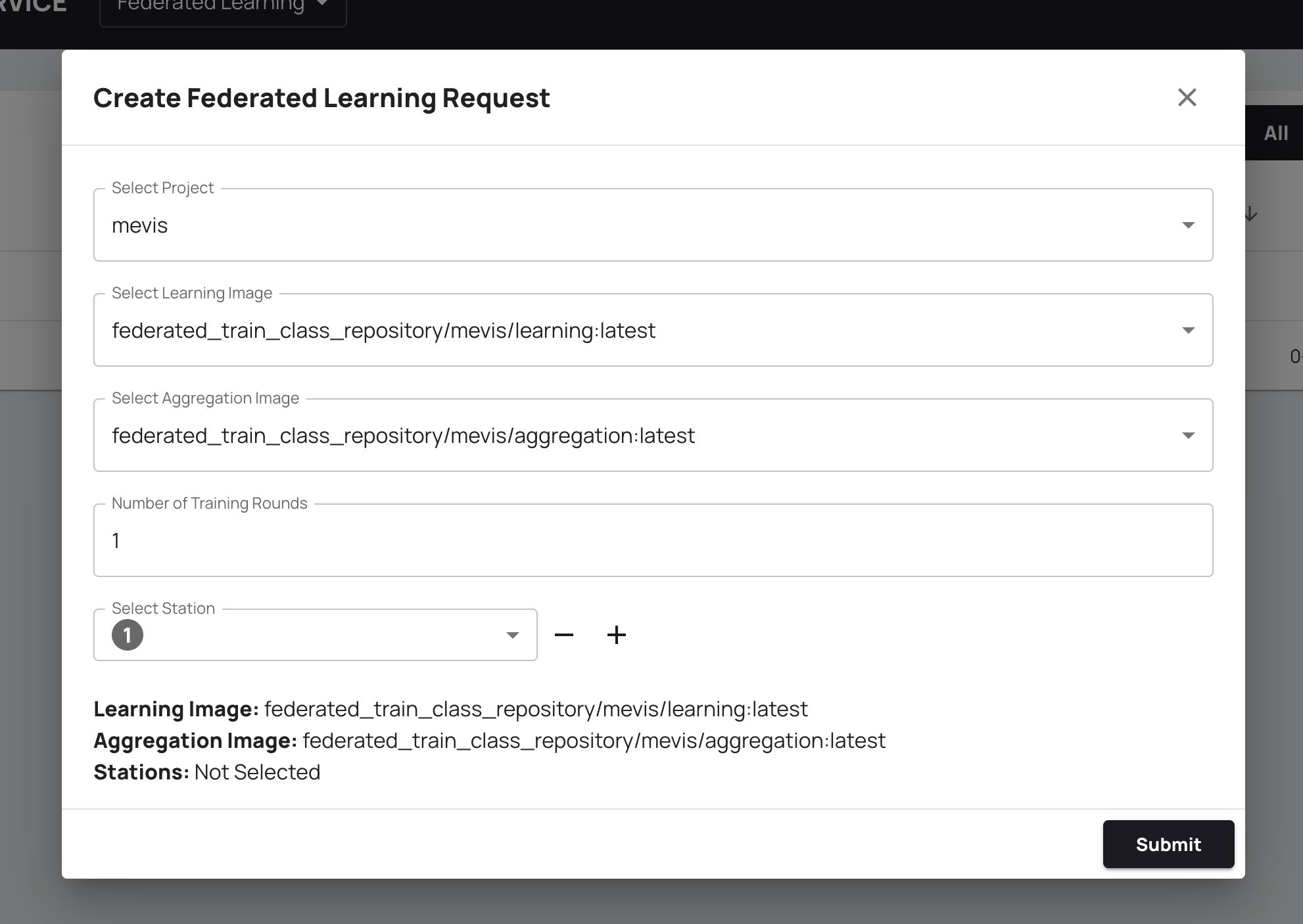
To add or remove Stations from your train request, you can use the -/+ signes displayed in the dialog:

After you are satisfied with our settings, you can click the “Submit” button to submit the train to the stations for learning. Your request will then appear at the top of the “Requested Trains” Dashboard where you can follow the exeuction. If the execution is finished, the status says finished in green colour. You can view the results of the execution as described in the section “View job results” below.
¶ View job results
You can view results of finished jobs by clicking the icon in Results column.